RecodeQR Help
Getting started
Account & billing
Guides
Creating QR codes with Canva
Learn how to create free, customizable QR codes using our Canva app.
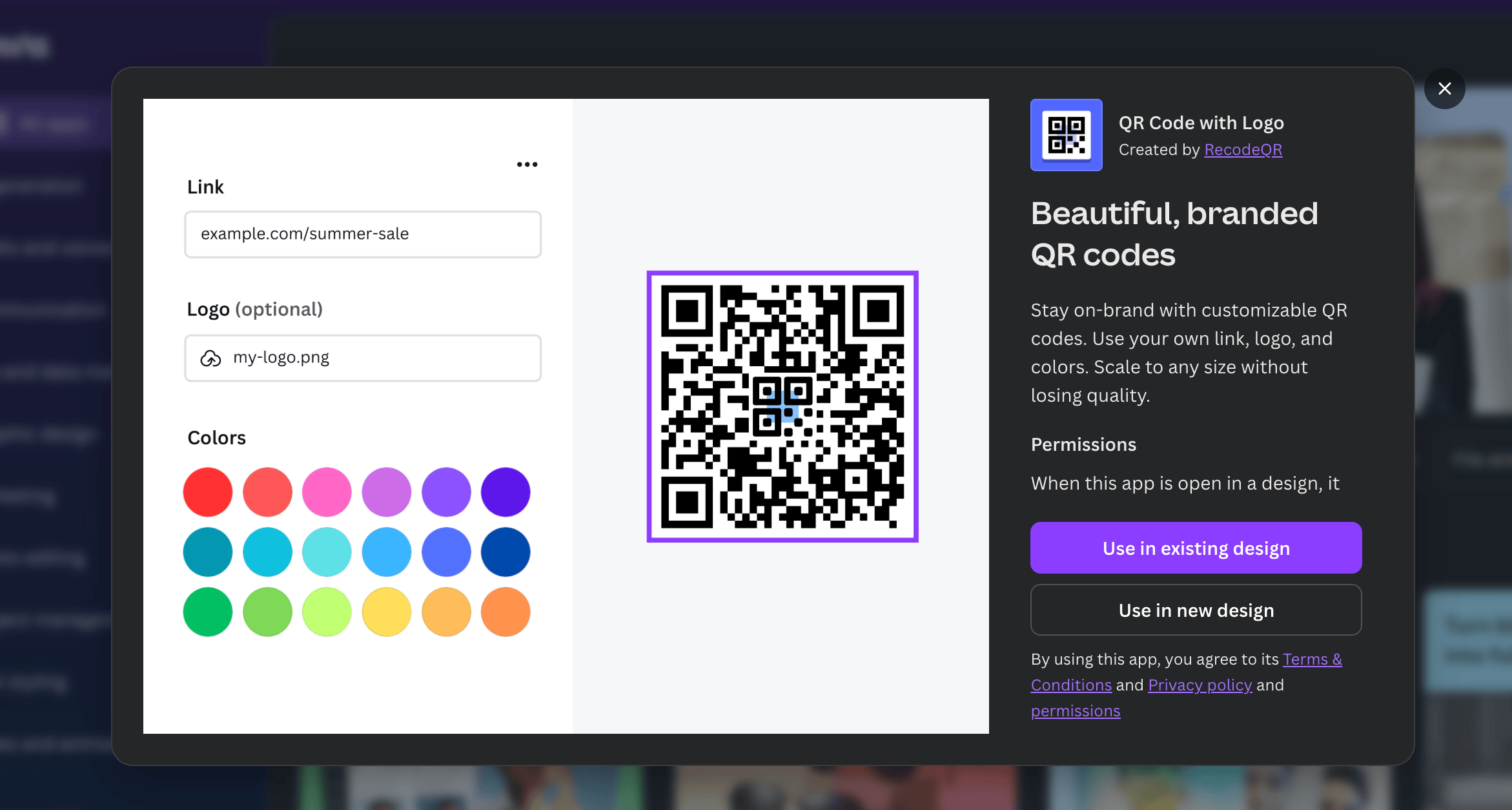
Overview
RecodeQR offers a free QR code generator app in the Canva marketplace called "QR Code with Logo". This is perfect for creating static QR codes that:
- Never expire - your codes work forever
- Don't require a subscription - completely free
- Can be customized - add logos and change colors
Note: Static QR codes can't be edited or tracked after creation. For editable, trackable QR codes, use dynamic QR codes.
Find the QR Code with Logo app
- Open Canva and sign in to your account
- Click Apps in the left sidebar
- Search for "QR Code with Logo" in the marketplace
- Click the app to open it
The app is free to use and works with both free and paid Canva accounts.
Create your QR code
-
Enter your destination
In the QR Code with Logo app, paste the URL or text you want your QR code to link to. -
Add a logo (optional)
Upload your own logo or brand icon to display in the center of the QR code. This helps with brand recognition while keeping the code scannable. -
Customize colors
Change the foreground and background colors to match your brand. Keep good contrast between the colors for reliable scanning. -
Preview and test
The app will generate the QR code preview. Test it with your phone's camera to make sure it scans correctly.
Download your QR code
- Once you're happy with your design, add the QR code to your Canva project
- Click Share → Download
-
Choose your file format:
- PNG - great for digital use and web
- JPG - smaller file size
- PDF - best for print
- SVG - scalable vector (Canva Pro only) -
Download and use your QR code anywhere
Best practices
- Test before printing - always scan your QR code on multiple devices before mass production
- Maintain contrast - dark QR patterns on light backgrounds work best
- Don't over-style - complex logos or low contrast can reduce scannability
- Size matters - print QR codes at least 2cm × 2cm (0.8" × 0.8") for reliable scanning
When to use RecodeQR instead
Consider using RecodeQR for dynamic QR codes when you need to:
- Edit destinations after printing - change where the QR code points without reprinting
- Track scans - see analytics on when, where, and how many times your code was scanned
- Add access controls - password protect or schedule when codes are active
- Use custom domains - branded short URLs like go.yourbrand.com
- Manage at scale - bulk create and organize hundreds of codes
You can always start with a Canva static code and upgrade to RecodeQR dynamic codes when you need more control.
Need help? Contact support for questions about RecodeQR's dynamic QR codes.