Generate QR Codes in Google Sheets
May 22, 2025 (updated July 24, 2025) by Anthony Simon
In this guide, I'll show you a simple way to generate QR codes directly within Google Sheets, using its built-in IMAGE function and a free QR code generator.
I've also included an example Google Sheet that you can copy and use as a template.
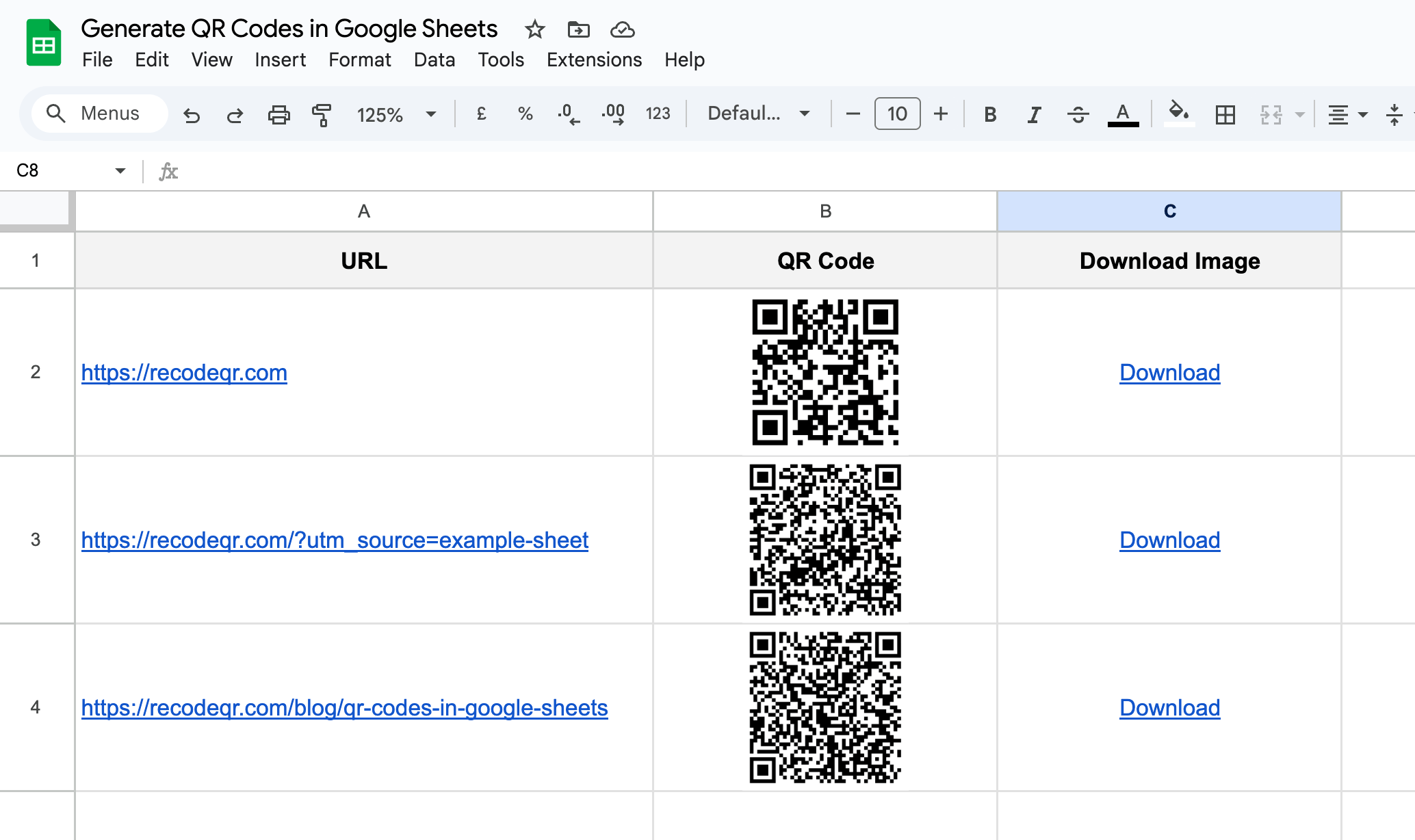
1. Create a Google Sheet with target URLs
To start, open Google Sheets and create a new spreadsheet. In the first column, enter the URLs you want to generate QR codes for.
For example: https://recodeqr.com.
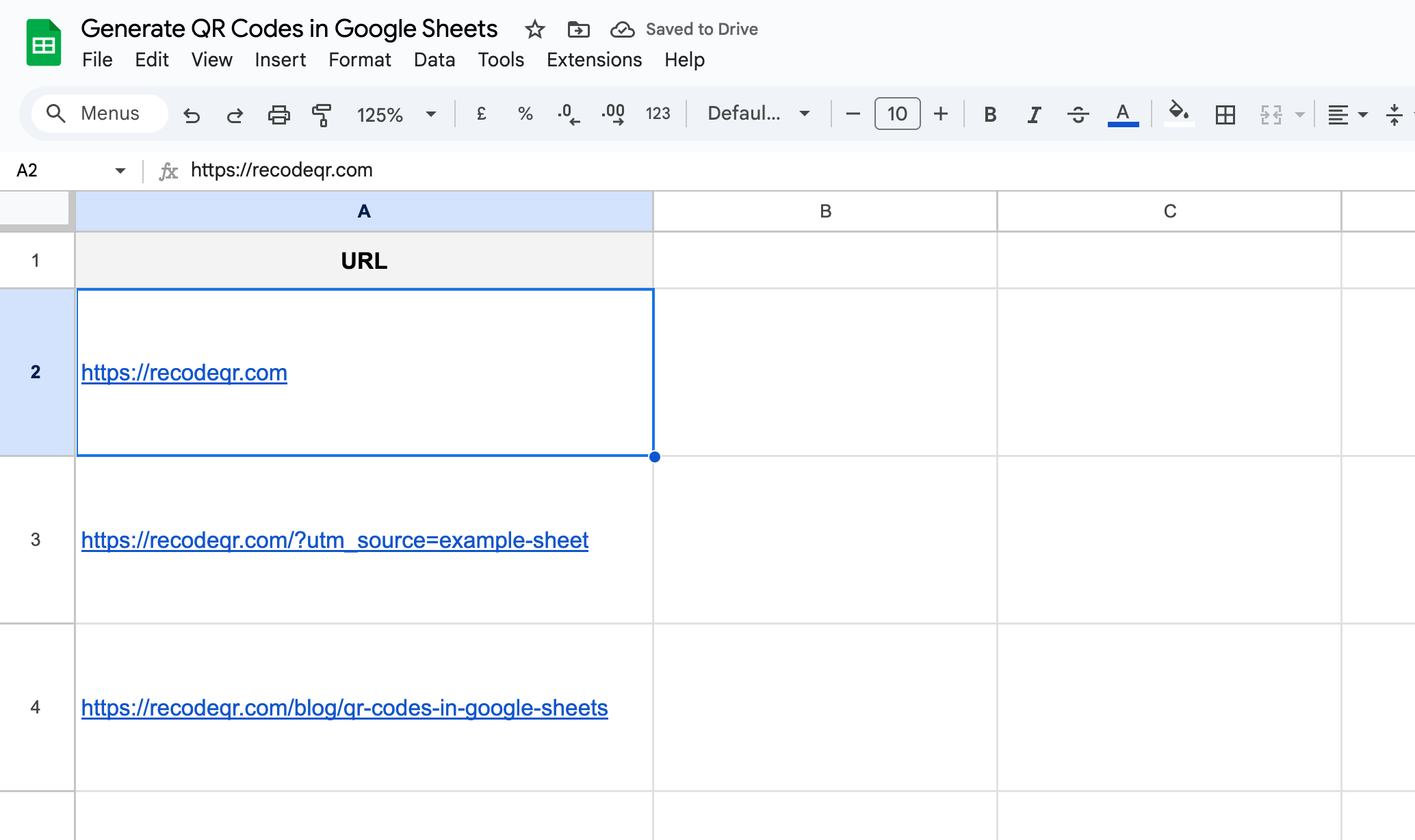
You can use any valid URL, including UTM parameters if you're tracking marketing campaigns.
2. Generate QR codes using the IMAGE formula
Google Sheets doesn't support generating QR codes natively. However, we'll combine the IMAGE function with an external QR code generator API to fill this gap.
For this guide, I'll be using RecodeQR. It can generate free, static QR codes without having to create an account.
So all we have to do is enter the following formula into the second column:
=IMAGE("https://recodeqr.com/api/generate?data="&ENCODEURL(A1))
You can now drag down the formula to generate QR codes for all the URLs in the first column. The QR codes will be generated automatically. Feel free to resize the cells to fit the QR codes better.
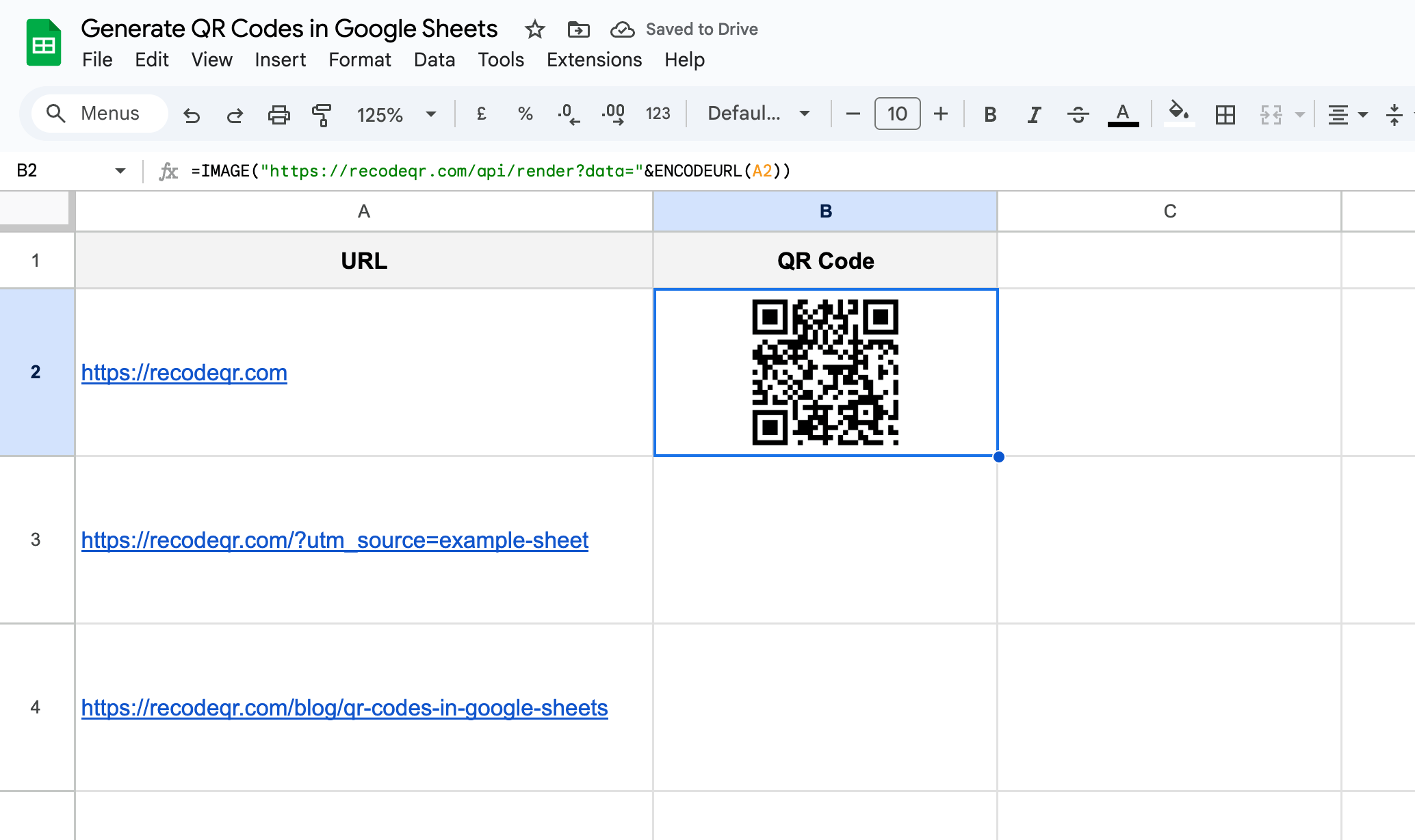
Important: You might see the message: "Warning: Some formulas are trying to send and receive data from external parties". This is because the IMAGE function is passing your input URL to the external API. To allow the image to load, simply click the "Allow access" button in Google Sheets.
This formula calls the IMAGE function to load an image via a URL into the cell. The image URL consists of the QR code generator API, plus the content from the first column. We use the ENCODEURL function so that any special characters in the URL are properly encoded.
3. Downloadable QR code link (optional)
To easily download the QR code images themselves, you can add a third column with a direct download link. This link will point to the same URL that generates the image.
We'll use the HYPERLINK function for this. Simply enter the following formula in the third column:
=HYPERLINK("https://recodeqr.com/api/generate?data="&ENCODEURL(A1), "Download")
And then drag it down to apply it to all the rows:
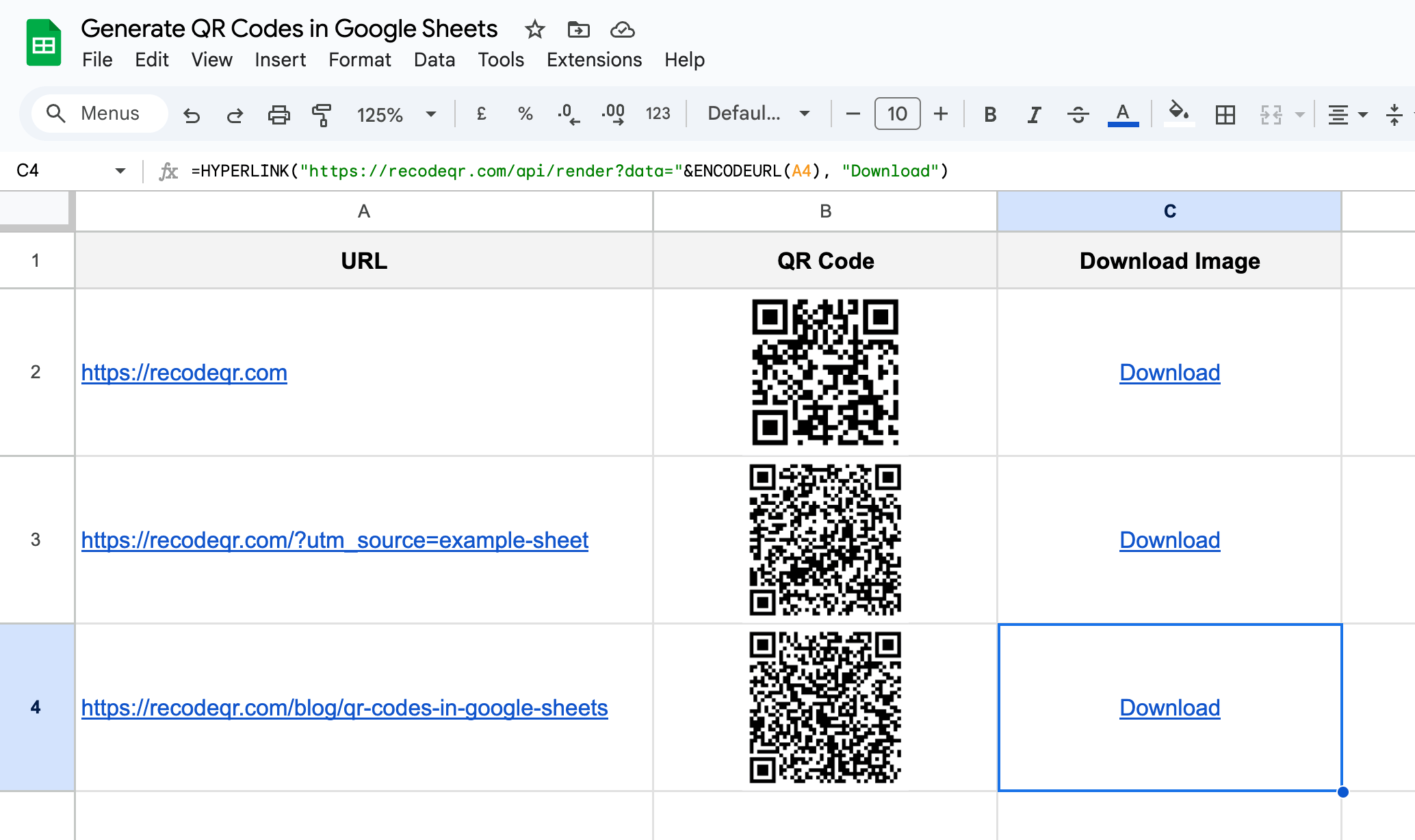
Important considerations before printing
Before you go ahead and print 10,000 QR codes, there are a few things to keep in mind:
- Always test the QR codes to ensure they work as expected. You can use a QR code scanner app on your phone or an online QR code reader to inspect the codes and verify that they link to the correct URLs.
- Static vs Dynamic QR codes. The method described here generates static QR codes. This means that the URL is hardcoded into the QR code, and you cannot change it later. If you need to change the URL or track scans, consider using a dynamic QR codes.
- Consider the contrast between the QR code and the background. A high-contrast color scheme will make it easier for scanners to read the code. Avoid using light colors on light backgrounds or dark colors on dark backgrounds.
- Check the size of the QR codes. Make sure they are large enough to be scanned easily, but not so large that they take up too much space on your printed material. A good rule of thumb is to keep them at least 1 x 1 inch (2.5 x 2.5 cm) in size.
Bonus: Google Sheet Template
To get you started quickly, I've created a Google Sheet template that you can use to generate QR codes. This template includes the formulas and formatting already set up, so you can simply enter your URLs and start generating QR codes right away.
Just copy it (File > Make a copy) and adapt it to your needs.
Wrapping up
And that's it! You now know how to generate QR codes in bulk directly within Google Sheets. This technique can save you a significant amount of time and effort, especially when dealing with large lists of URLs.
By using the IMAGE and ENCODEURL functions along with a public QR code API, you've turned your spreadsheet into a bulk QR code generator.
Feel free to share this guide with anyone who might find it useful, and let me know if you have any questions or suggestions.
Ready to create your QR code?
RecodeQR is the easiest way to create QR codes you can track and edit anytime.
Free 3-day trial. No credit card required.