Scan QR Code From Image The Easy Way
June 27, 2025 (updated July 3, 2025)
Of course. It’s pretty common to have a QR code sitting in your photo gallery - whether it's a screenshot of a concert ticket or a promo code you saved from social media. The good news is, yes, you can absolutely scan a QR code from an image right on your phone. No second device needed.
Your phone likely already has the tools for this built-in. An iPhone can often spot a QR code right in the Photos app, and on Android, Google Lens is your best friend for pulling information from any picture.
Why You Need to Scan a QR Code From an Image

Think about the last time you saw a QR code on another screen. Maybe you received a digital ticket in an email, spotted a useful link in an Instagram story, or took a quick screenshot of a flyer. In all those moments, the QR code isn't a physical thing you can point your camera at - it's already a file on your device.
That’s exactly when knowing how to scan a QR code from an image comes in handy. It saves you from the awkward dance of trying to point a second phone at your own screen. Instead, you can get to the link, ticket, or promo in just a few taps, making things much more efficient.
The Growing Need for Digital Scanning
QR codes have really moved beyond just being a gimmick for restaurant menus. Their convenience has made them a staple in marketing, logistics, and everyday life. In the United States alone, the number of people scanning QR codes is set to jump by 16 million between 2022 and 2025. This surge, highlighted in recent market analysis, shows just how integrated they've become.
The ability to scan a QR code from a saved image is no longer a niche trick - it's a fundamental digital skill. It allows you to interact with promotions, event tickets, and shared information without breaking your workflow.
If you're curious about the nuts and bolts of how these little squares actually store information, our guide on how QR codes work is a great place to start. For now, let’s get into the practical methods that will let you handle any digital QR code you come across.
Quick Guide to Scanning a QR Code from an Image
Before we dive into the detailed steps for each platform, here's a quick look at the easiest methods for each device. This table can help you find your solution at a glance.
| Device Type | Primary Method | Key Benefit |
|---|---|---|
| iPhone/iPad | Photos App (Live Text) | Completely built-in, no extra apps needed. |
| Android Phone | Google Lens / Photos | Fast, integrated with Google's ecosystem. |
| Windows PC | Photos App / Snipping Tool | Built-in tools make it simple without downloads. |
| Mac | Preview App / Screenshot | Native macOS tools handle it effortlessly. |
| Online Tools | Web-based Scanners | Device-agnostic, works on any browser. |
Each of these methods is surprisingly straightforward once you know where to look. They're all designed to make your life a little easier by bridging the gap between a digital image and a real-world action.
Scanning QR Codes on Your iPhone or iPad
If you’re an Apple user, you probably already have the quickest tool for scanning a QR code from an image right in your pocket. The native Photos app on your iPhone or iPad is more capable than you might think, mainly because of a feature called Live Text which is fantastic at spotting text and interactive bits inside your pictures.
All you have to do is open your Photos app and pull up the screenshot or image with the QR code. If your device spots it, you'll see a small yellow frame appear around the code itself. A yellow button with the QR code symbol will also pop up - just tap it. That's it. Your phone will show you the link or action hidden in the code, and you can open it in Safari or whatever app is relevant.
Using Built-in Tools Effectively
The real key here is image quality. A blurry or distorted screenshot can throw the scanner off. If you have a tiny QR code sitting in a massive picture, Live Text might get sidetracked by other text, though it's usually pretty smart about finding the scannable code first.
Here’s a quick look at what you should see when Live Text works its magic.
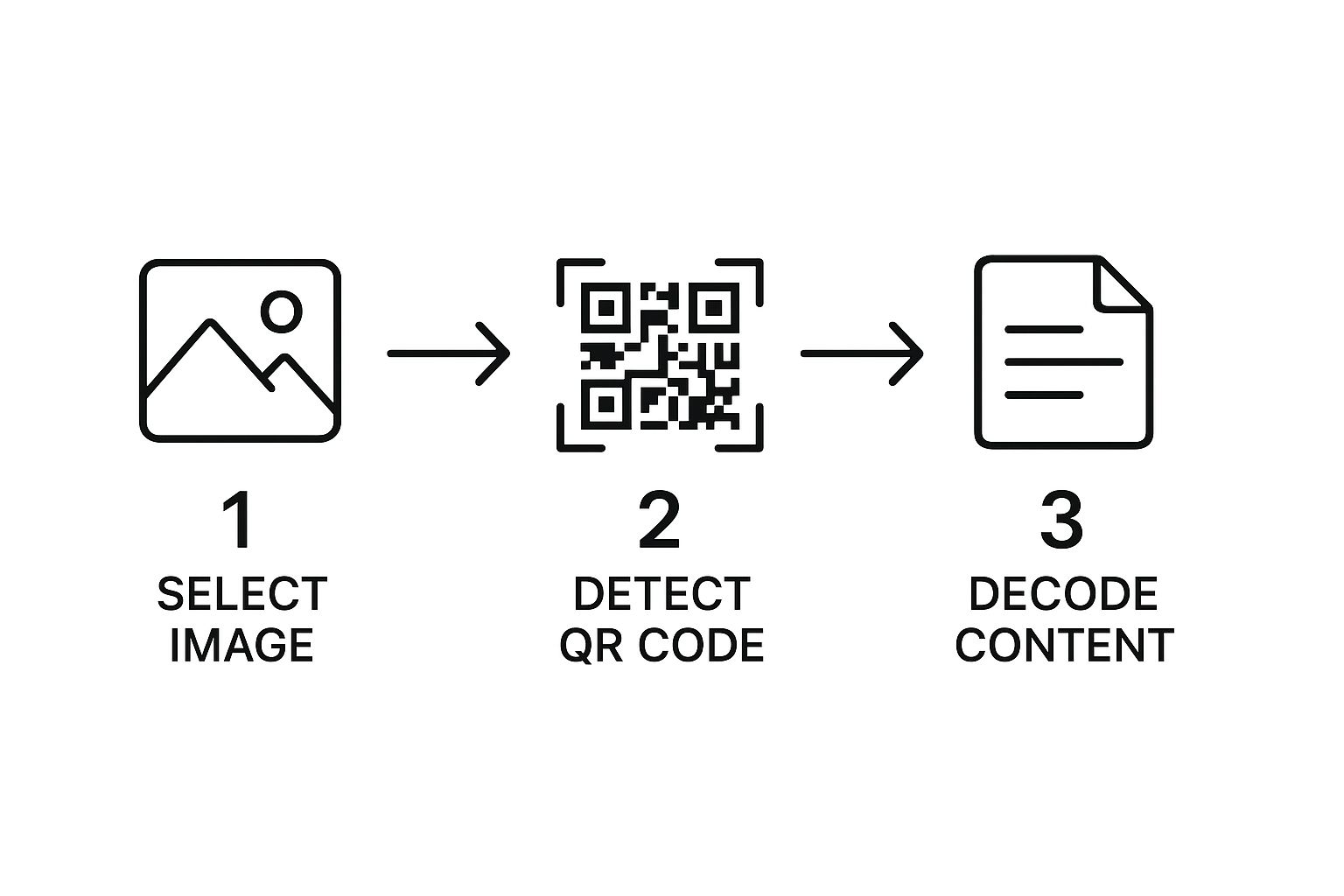
When you see that little yellow icon, you know your device has read the code and is ready for the next step.
Alternative Methods for Apple Users
What if the Photos app just isn't cooperating? It happens. Or maybe you're just more comfortable in the Google ecosystem. No problem - you have another great option. Google Lens is built right into the Google Photos app and the main Google search app. Simply open your image in Google Photos and tap the "Lens" icon at the bottom.
Pro Tip: If a scan is failing, try cropping the image so that only the QR code is visible. This helps the scanner focus by getting rid of any visual noise or distractions around the code.
This simplicity is a big reason why their use is exploding. In 2022, about 89 million U.S. smartphone users scanned a QR code, and that number is projected to climb past 100 million by 2025. You can dig into more of this data by checking out these QR code statistics.
How to Scan a QR Code on Android Devices
If you're an Android user, you've probably wondered how to scan a QR code from a picture you've already saved. It's actually incredibly simple, and you almost certainly don't need to download a new app to do it. The best tool for the job is Google Lens, which is already baked into most Android phones and acts like a visual search engine for your photo gallery.
You can get to Google Lens in a couple of ways, but the most direct route is through your Google Photos app. Just open Photos, find the screenshot or image with the QR code, and tap the "Lens" icon you see at the bottom. Google Lens will immediately analyze the picture and pinpoint the code.
Using Native Android Tools
Once Lens locks onto the code, it'll pop up with a clickable link or whatever information the code contains. This whole process is seamless, making it a breeze to scan a QR code from an image whether it's for a Wi-Fi password, a concert ticket, or a promo code you saved.
Here's what it looks like when Google Lens does its thing and finds a QR code in one of my photos.
As you can see, Lens doesn't just find the code; it shows you exactly what it does with a handy, tappable link.
Beyond Google Photos, a lot of phone manufacturers like Samsung and Google Pixel build this feature right into their own Gallery apps. So when you're looking at an image, keep an eye out for a "Scan" or "Lens" icon. This native integration means you can often scan a code without even leaving your photo gallery.
This kind of built-in convenience is a huge reason why QR codes have absolutely exploded in popularity.
The global use of QR codes is surging. Projections show that the number of scans could hit 41.77 million by 2025 - that's a staggering 433% increase in just four years.
This trend really drives home how essential this skill has become for everyday digital life. You can dive deeper into these growth stats and user demographics in this comprehensive QR code market report.
So whether you turn to Google Lens or a feature built into your phone's gallery, Android gives you powerful and flexible ways to read any QR code you've saved.
Using Online Scanners for Any Device
So what happens when your phone’s built-in scanner can’t get the job done, or you're on a desktop computer? Your best bet is a web-based QR scanner. I find these online tools incredibly useful because they're universal - if you've got a web browser, you can scan a QR code from an image.
The process itself is usually refreshingly simple. Most online scanners give you two options: either upload the image file directly from your device or, in some cases, paste in a URL where the image is hosted online. This makes them versatile enough to handle codes you've saved on your hard drive or ones you've spotted on a social media feed. The tool just processes the image and spits out the hidden link or data.
Prioritizing Security with Online Tools
But that convenience comes with a catch: security. When you use any online tool, you're essentially uploading your data to a third-party server. It's really important to pick a trustworthy site to avoid potential risks like malware or tricky phishing schemes disguised as legitimate scanners. A study from Cisco Talos even found that a significant number of QR codes in emails are malicious, which just underscores the need to be careful.
I always tell people that choosing a secure online scanner is just as important as being wary of suspicious links in the first place. Before you upload any image, take a moment to find a site with a good reputation and a clear privacy policy.
Here are a few quick tips I use for picking a safe online QR code scanner:
- Check for HTTPS: Make sure the site’s URL begins with
https://. That "s" means your connection is encrypted and secure. It's a basic but critical check. - Read Reviews: A quick search for feedback from other users can tell you a lot about a tool's reliability and safety.
- Avoid Excessive Ads: If a site is cluttered with aggressive pop-ups and blinking ads, it's often a red flag for a low-quality or even malicious service. I'd just close the tab and find another one.
These online platforms are also a great way to see how others are using QR codes. If you find yourself wanting to go from scanning codes to making them, you can check out our detailed guide on how to create a QR code from an image, which covers the creative process from start to finish.
Dealing with QR Codes That Won't Scan

It’s always a pain when you try to scan a QR code from an image and your phone just stares back at you. More often than not, the issue isn't your device but the QR code image itself. The number one problem I see is poor image quality - if it’s blurry, too dark, or the contrast is washed out, the scanner simply can’t make sense of the data.
Another common headache comes from overly creative QR codes. While adding a logo or using unique colors can look fantastic, it can sometimes trip up standard scanning apps. These apps are built to expect dark squares on a light background, so major design changes can make a code unreadable.
What to Do When Scans Fail
First off, don't give up immediately. A few simple tweaks can often solve the problem. Try cropping the image to focus tightly on the QR code, which helps by cutting out any distracting background noise. You’d be surprised how often a quick adjustment to the brightness and contrast in a basic photo editor can make a stubborn code scannable.
Also, check if the code is partially covered or cut off. Every QR code needs a "quiet zone"—that blank border around the edges - to be read properly. If that border is missing or obstructed, scans will likely fail.
My Go-To Tip: If your phone’s built-in scanner is struggling, try a dedicated online QR code reader. These web-based tools often have more robust algorithms that can decipher stylized or slightly damaged codes that trip up native mobile apps.
Common Problems and Quick Fixes
Here’s a quick rundown of the most frequent issues I encounter and how to deal with them:
- Low Contrast: The code and its background are too similar in color. Bumping up the contrast in an editor usually fixes this.
- Inverted Colors: A light-colored code on a dark background. Some modern scanners can handle this, but many can't.
- Partially Blocked: A logo or graphic is covering too much of the code. If too much data is obscured, the code might be impossible to recover.
- Broken Link: The scan works perfectly, but the link it leads to is dead. This isn't a scanning problem, but an issue with the code’s destination.
If you’ve tried these fixes and are still stuck, it might be worth reviewing the basics. We have a complete guide on how to scan a QR code that covers everything from the ground up.
Got Questions About Scanning QR Codes? We’ve Got Answers.
Even when you know the steps, sometimes a stubborn QR code just won’t scan from an image. It happens. Let's walk through some of the most common questions and hiccups people run into, so you can get it right every time.
Why Won’t My Phone Scan the QR Code in This Picture?
This is easily the most frequent issue, and it usually boils down to a few culprits. First, take a hard look at the image quality itself. If the picture is blurry, too dark, or has a bad glare, your phone’s camera simply can't make out the pattern. A quick fix is to crop the image, focusing tightly on the QR code to cut out any visual noise.
If the image is sharp, the next thing to check is your phone’s settings. On an iPhone, this feature is tied to Live Text, so you’ll want to make sure that’s switched on in your Settings. For Android users, an out-of-date Google Lens or Gallery app can be the problem.
Finally, some QR codes are so heavily customized with logos or funky colors that they confuse basic scanners. When you're stuck with one of these, a good online scanner often has the more robust algorithms needed to figure it out.
Think of a QR code from a stranger just like you would a random link in an email. Your phone usually gives you a preview of the URL before you open it - always glance at it to make sure it looks legit and is sending you where you expect.
Is It Safe to Scan QR Codes I Find in Random Images?
A little caution goes a long way here. A QR code is just a shortcut to a website, and like any link, it can lead somewhere you don't want to be. If you pull a QR code from an image on a sketchy website or an unknown social media post, it's smart to be suspicious. Malicious codes are out there, and they can point to phishing sites or even try to trigger a malware download.
Scanning codes from brands you recognize or in an email from a person you know is generally fine. The best habit to build is to always check the URL preview that pops up after you scan. If that link looks weird, misspelled, or just doesn't match what you were expecting, don't tap it.
Do I Really Need to Download a Special App for This?
For just about any modern smartphone, the answer is a clear no. You shouldn't have to download a separate, third-party app just to scan a QR code from an image. The tools you need are already baked right into your phone.
- iPhone users: Your built-in Photos app handles this perfectly with Live Text. It's fast, secure, and already there.
- Android users: Google Lens is your go-to, and it's integrated directly into Google Photos and your camera.
These native options are free, reliable, and get the job done without cluttering your phone. The only time you might need an online tool or a dedicated app is if you're working with a much older phone or trying to read a damaged code that your built-in scanner can't decipher.
Ready to move beyond scanning and start creating powerful QR codes for your own business? With RecodeQR, you can generate, customize, and track dynamic QR codes that can be updated anytime, saving you from costly reprints. Explore our features and start your free trial today!
Ready to create your QR code?
RecodeQR is the easiest way to create QR codes you can track and edit anytime.
Free 3-day trial. No credit card required.