Image to QR Code: The Ultimate Guide to Creating Scannable Codes
June 9, 2025 (updated June 11, 2025)
QR codes are a powerful tool for connecting the physical and digital worlds. While a simple black-and-white QR code can link to a website, a well-designed code that incorporates an image can significantly improve user engagement and brand recognition. However, turning an image into a functional and reliable QR code requires more than just uploading a file.
This guide provides a practical, step-by-step process for creating high-performing QR codes from images using a tool like RecodeQR. We will cover everything from image preparation and design best practices to testing and final deployment - helping you avoid common mistakes that lead to unscannable or ineffective codes.
First, A Little Background
To understand how image-to-QR conversion works, it helps to know where QR codes came from. Invented in 1994 by Masahiro Hara and his team at Denso Wave - a Toyota subsidiary - the "Quick Response" code was designed to track automotive parts more efficiently than standard barcodes. Its ability to store a large amount of data (up to 7,089 numerals or 4,296 alphanumeric characters) and its high-speed readability led to its widespread adoption in manufacturing and, eventually, marketing.
The key innovation that makes custom designs possible is the QR code's built-in error correction system. This allows the code to remain scannable even if parts of it are obscured or damaged - for example, by placing a logo in the center.
Preparing Your Image for Conversion
The quality of your final QR code depends heavily on the quality of your source image. Before you begin the conversion process, taking a few preparatory steps will ensure the best results.
Image clarity is far more important than file size. A sharp, well-defined 500KB image will produce a better QR code than a blurry 2MB one.
Contrast is also critical for scannability. QR code scanners work by identifying the difference between the light and dark modules of the code. If your image has low contrast, or if the colors are too similar to the QR code pattern you place over it, scanners may struggle to read it.
Recommended Image Formats
Choosing the right file format is an important first step. Here is a breakdown of common formats and their suitability for QR code generation:
| Format | File Size | Quality | Recommended Use |
|---|---|---|---|
| JPG/JPEG | Small to Medium | Good | Best for photographs and complex images with many colors. Be mindful of compression, as high compression can reduce quality and affect scannability. |
| PNG | Medium to Large | Excellent | Ideal for logos, icons, and graphics with sharp lines or text. PNGs support transparency, which is useful for overlaying logos onto a QR code design. |
| GIF | Small to Large | Varies | Use with caution. Animated GIFs are not supported. For static images, GIF is acceptable, but PNG is generally a more reliable choice for quality. |
For most applications, PNG is the preferred format for logos and graphics, while a high-quality JPG is suitable for photographic backgrounds.
Simple Image Optimization Tips
You don't need to be a graphic designer to optimize your image. Using a free tool like GIMP or any basic image editor, consider these quick adjustments:
- Crop: Remove any unnecessary empty space around the main subject of your image. This helps keep the focus where it needs to be.
- Sharpen: Applying a subtle sharpening filter can improve the definition of edges, especially in JPG files.
- Resize: You don't need a massive, high-resolution image. A clean image around 1000x1000 pixels is often sufficient for creating a crisp QR code.
Designing a QR Code That Gets Scanned
A default black-and-white QR code works, but a custom-designed one is more likely to attract attention and reinforce your brand. Thoughtful design choices can significantly impact scan rates.
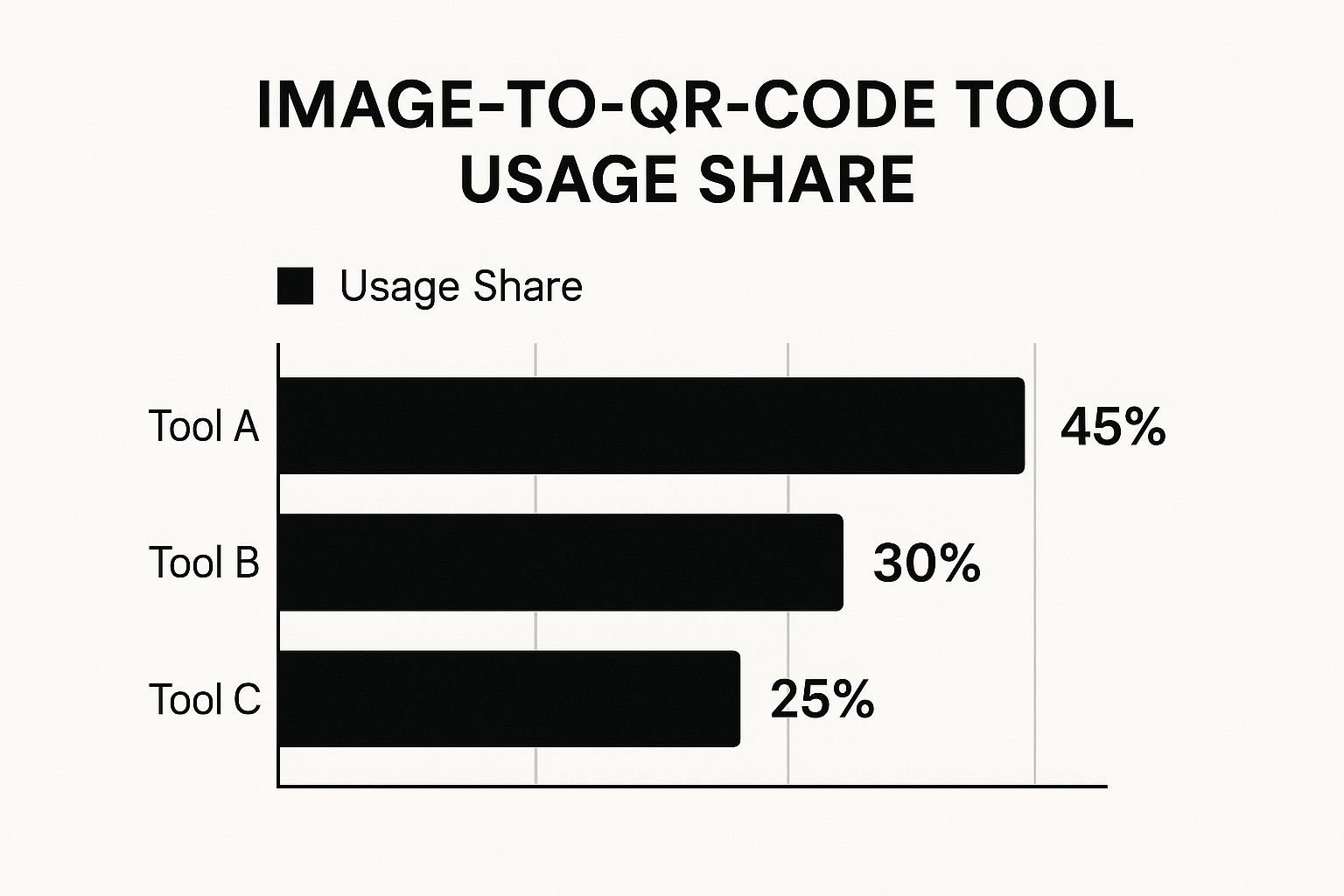
Color and Contrast
While you can change the color of a QR code, you must maintain high contrast between the foreground and background. A dark code on a light background (or vice-versa) is essential for reliability. Avoid color combinations that scanners find difficult to differentiate, such as red on green or light gray on white. Aligning the colors with your brand's palette can increase user trust and recognition.
Logo Integration
Adding a logo is an excellent way to brand your QR code. However, it must be done correctly:
- Size: The logo should be large enough to be recognizable but not so large that it covers too much of the code's data area.
- Placement: Place the logo in the center of the QR code.
- Quiet Zone: Ensure there is a blank border - the "quiet zone" - around the logo to separate it from the QR code's functional elements.
The Role of Error Correction
Error correction is what allows you to place a logo or image in a QR code without breaking it. There are four levels:
- Level L: Can withstand up to 7% damage.
- Level M: Can withstand up to 15% damage.
- Level Q: Can withstand up to 25% damage.
- Level H: Can withstand up to 30% damage.
When adding a logo or custom design elements, using a higher error correction level (like Q or H) is recommended. This makes the QR code's pattern denser but provides a safety net, ensuring your code remains scannable.
| Customization | Scanning Reliability | Visual Impact | Best Use Cases |
|---|---|---|---|
| Color Changes | High (with high contrast) | Medium | Branding, matching marketing materials. |
| Logo Integration | High (when sized correctly) | High | Brand reinforcement and trust. |
| Background Image | High (with high contrast) | High | Enhancing visual appeal. |
| Custom Shapes | Medium (can affect readability) | High | Niche artistic or campaign-specific designs. |
Always Test Your QR Code Before Publishing
A QR code that doesn't scan is worse than no QR code at all. Thorough testing is a non-negotiable step before you print or digitally distribute your code.
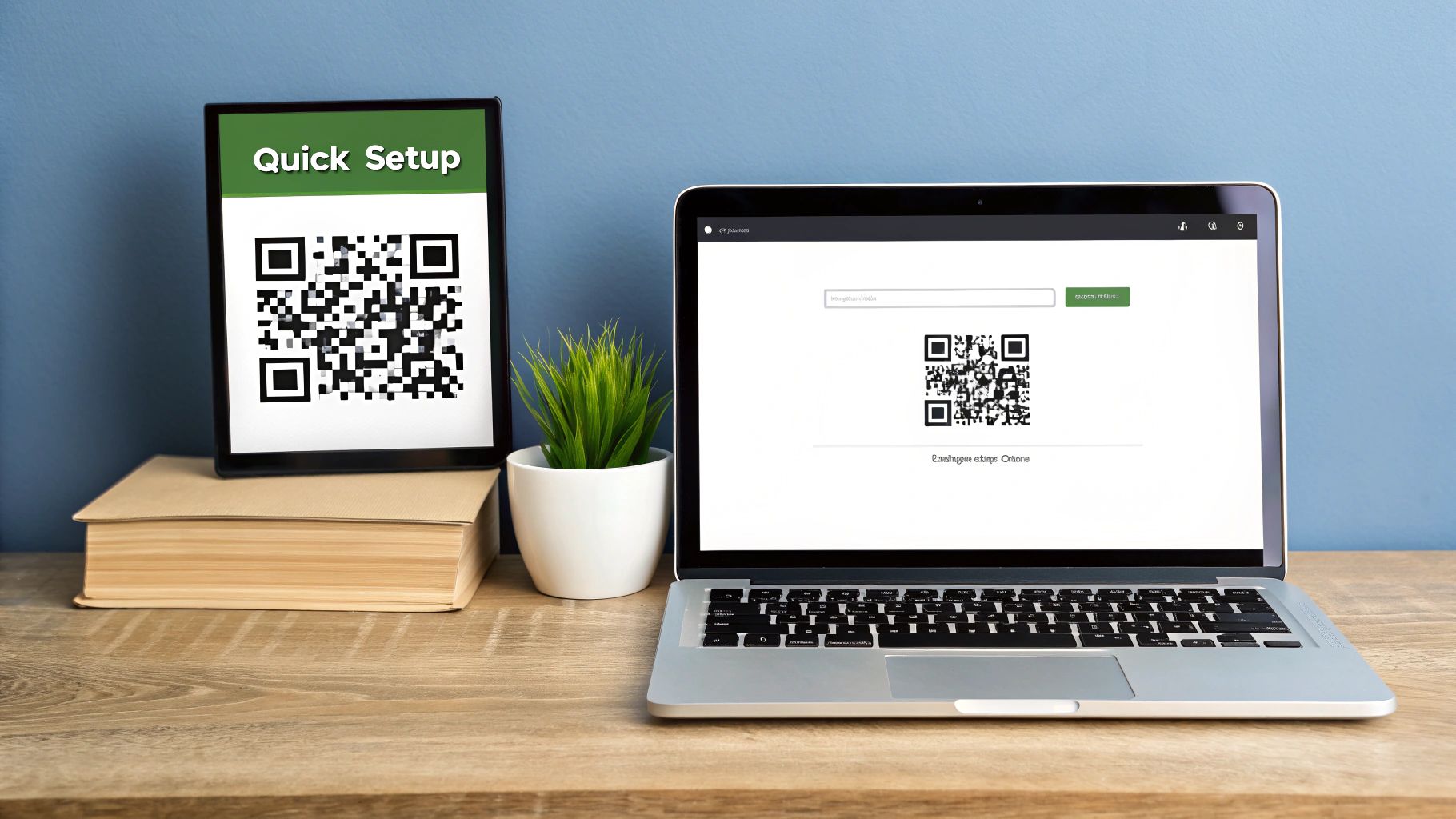
How to Test Effectively
Create a simple testing plan to ensure your code works for all users:
- Multiple Devices: Test on both iOS and Android phones.
- Multiple Apps: Use the native camera app as well as other popular QR scanner apps.
- Lighting Conditions: Scan the code in bright light, normal indoor light, and low-light conditions.
- Distance and Angle: Check that the code scans easily from both a close distance and a few feet away, and from different angles.
- Real-World Context: If the code will be on a printed poster, print a test version. If it will be on a screen, display it on a screen.
Common Reasons for Scan Failure
- Low Contrast: The most common issue. There is not enough difference between the dark and light elements.
- Logo is Too Large: The logo covers too much of the code, exceeding the error correction's capacity.
- Blurry or Low-Resolution: The final QR code image is not sharp enough for a scanner to read the pattern.
- No Quiet Zone: There is no empty space around the code, making it hard for scanners to isolate it from surrounding elements.
Choosing the Right Download Format
Once you are satisfied with your design and testing, it's time to download the final QR code. RecodeQR offers different file formats, and choosing the right one is important for quality.
- PNG (Portable Network Graphics): Best for digital use, such as on websites, in emails, and on social media. It provides a high-quality image with a transparent background option. Choose a higher resolution (e.g., 1024x1024 pixels) for clarity.
- SVG (Scalable Vector Graphics): The best choice for printing. SVGs are vector files, which means they can be scaled to any size - from a business card to a billboard - with no loss of quality. Most professional printers prefer SVG files.
Backup and Organization
Develop a system for managing your QR codes, especially if you create many of them.
- File Naming: Use a descriptive naming convention, such as "ProjectName-Destination-Date.svg".
- Backup: Save your final QR code files in a secure cloud storage location (like Google Drive or Dropbox) in addition to your local computer. This prevents loss of work and makes it easy to share with team members.
By following this guide, you can confidently create custom, image-based QR codes that are not only visually appealing but also highly effective and reliable. Ready to start? Try RecodeQR to connect with your audience in a more engaging way.
Ready to create your QR code?
RecodeQR is the easiest way to create QR codes you can track and edit anytime.
Free 3-day trial. No credit card required.