QR Code Google Drive Sharing: Your Complete Guide
June 24, 2025
Why QR Codes Are Game-Changers for Google Drive
Let's be real—sharing a Google Drive link can be pretty clumsy. You know the ones: long, jumbled URLs that are impossible to read aloud in a meeting and a headache to print on physical documents. A single typo sends someone to a frustrating "404 Not Found" page, bringing everything to a halt. This is where a QR code for Google Drive steps in as a major workflow upgrade. It turns that messy link into a clean, scannable square, instantly connecting your physical materials to your digital files.
From Clunky Links to Instant Access
Imagine you're a teacher trying to share an assignment. Instead of writing a long URL on the board and hoping every student types it perfectly, you can just display a single QR code. Or, if you're a project manager in a client meeting, a QR code on a presentation slide can link directly to a project folder, so you don't have to follow up with emails and attachments. The main benefit here is frictionless access.
This isn't just a niche trick; QR code use is booming. The total number of global scans quadrupled in a single year, hitting 41.77 million. If you're curious about this trend, you can dig into the numbers in this QR code adoption report.
Real-World Scenarios Where QR Codes Win
The ways you can use these are practically endless, turning potential logistical problems into simple, quick actions. I've seen them used in all sorts of clever ways:
- Sales Teams: A salesperson adds a QR code to their business card that links directly to their portfolio or a specific sales deck stored in Google Drive.
- Event Organizers: They place QR codes around a venue that link to schedules, maps, or speaker bios hosted on Drive, making information easy to get.
- Real Estate Agents: A QR code on a "For Sale" sign can take potential buyers straight to a Drive folder filled with property photos, videos, and legal documents.
This immediate connection is powerful because it grabs a person's interest right at that moment. This simple technology makes a huge difference. To get a better handle on the mechanics, you can learn more about how QR codes work in our detailed guide. In every case, the QR code Google Drive pairing removes obstacles and makes information more available than ever before.
Setting Up Google Drive Files That Actually Work
Nothing stops a good idea in its tracks faster than a permissions error. Imagine designing a great QR code, printing it on hundreds of flyers, only to have everyone who scans it hit a "Request Access" wall. This is the most common problem when creating a QR code for Google Drive, but luckily, it's also the easiest to avoid with a little prep.
The whole thing comes down to one critical setting: the shareable link. Before you even start thinking about generating a code, you need to get your file’s sharing settings right.
The Golden Rule of Sharing Permissions
Your main goal is to let anyone with the link see your content without forcing them to sign into a Google account. To make this happen, you have to change the General access setting from "Restricted" to "Anyone with the link." This single click is what makes the difference between a working QR code and a frustrating dead end for your audience.
Once you’ve done that, you need to decide what people can do with your file. You have three main choices:
* Viewer: This is the safest and most common option. People can see the file but can't change it. It’s perfect for sharing PDFs, final presentations, or view-only documents.
* Commenter: This setting lets people leave comments, which is great for gathering feedback on a draft document or a team project.
* Editor: Be very careful with this one. It gives anyone who scans the code full editing rights, which could lead to unwanted changes, whether accidental or on purpose.
Before we move on, let's break down how these permissions affect your QR code's real-world use. The table below compares each setting so you can pick the right one for your situation.
| Permission Type | Access Level | Best Use Case | QR Code Effectiveness |
|---|---|---|---|
| Viewer | Anyone with the link can view the file. No login is required. | Sharing a final menu, event flyer, or public report. | High. The file opens immediately, providing a smooth user experience. |
| Commenter | Anyone with the link can view and add comments. | Getting feedback on a draft proposal or collaborative document. | Medium. Users might be prompted to log in to comment, which can add a step. |
| Editor | Anyone with the link can edit the file directly. | Small, trusted groups working on a shared project. | Low. Risky for public sharing, as anyone can alter the content. High potential for misuse. |
As you can see, Viewer is almost always the best choice for public QR codes. It ensures immediate access without any risk to your original file.
This infographic shows just how simple the interface is for generating a shareable QR code google drive link.
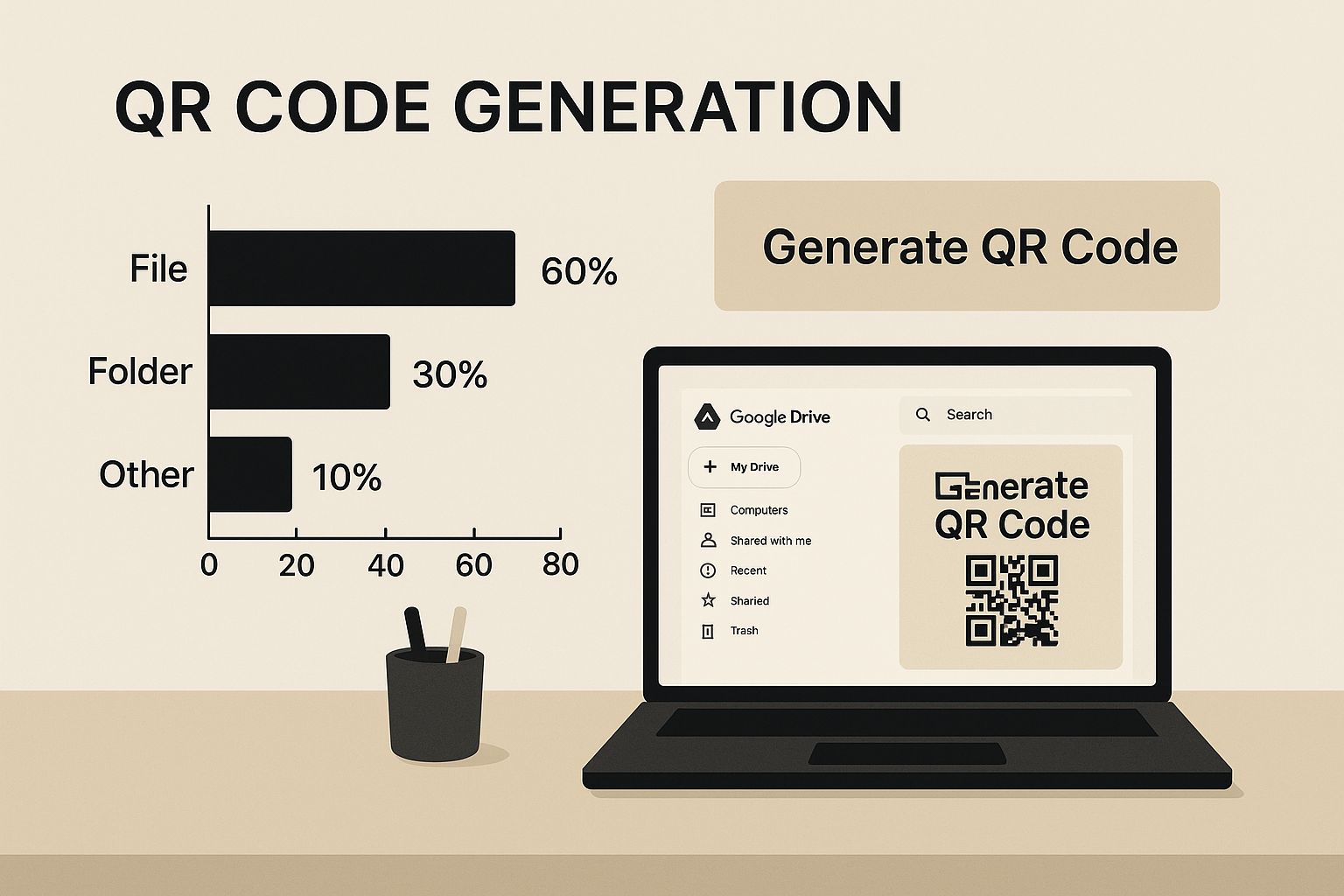
The image makes it clear that getting to the share settings is straightforward—and that's the most important first step. If you're looking for more details on the next phase, you might want to read our guide on how to generate a QR code for Google Drive. Getting these permissions right from the start ensures your audience has a professional and seamless experience every time they scan.
Creating QR Codes That People Want to Scan

Now that you have your shareable link, it's time to turn it into a QR code. You can use a tool like RecodeQR to make your qr code google drive connection happen, but there's a key decision to make first. You need to choose between a static or a dynamic QR code. This choice will seriously affect your project's future flexibility and value.
Static vs. Dynamic: A Critical Choice
A static QR code is the most basic option. It encodes your Google Drive URL directly into the pixelated pattern. Once you generate it, that link is baked in forever and can't be updated. This works just fine for a link that will never change, like one on a wedding invitation that points to a photo gallery.
However, a dynamic QR code is what most professionals use, and for good reason. It works by storing a short, intermediate URL that redirects to your final Google Drive destination. This clever setup means you can change the underlying Google Drive link whenever you want without reprinting the QR code. Found a typo in that report you just printed 500 copies of? No problem. Want to update the menu for your restaurant? Just log into your RecodeQR dashboard, paste the new link, and you’re set. The ability to edit the destination is a true lifesaver.
Why Dynamic Codes Are Superior
Beyond just being editable, dynamic codes come with powerful features that transform a simple black-and-white square into a smart business tool. These are the advanced options that set a professional asset apart from a basic one:
- Scan Analytics: Find out how many people are scanning your code, their general location, and the type of device they're using. This data is gold for measuring engagement.
- Password Protection: If you're sharing sensitive files from Google Drive, you can add a password layer to the QR code for extra security.
- Customization: Move beyond the generic look. Adding your brand's logo and colors not only looks better but also builds trust, encouraging more people to scan.
Ultimately, opting for a dynamic QR code gives you control, data, and the power to adapt. It elevates your qr code google drive from a simple link-sharing gimmick to a trackable and manageable part of your communication strategy.
Design Secrets That Boost Scan Rates
A generic black-and-white square is easy to ignore. To turn your QR code for Google Drive into something people actively want to scan, you need to think a bit like a designer. A thoughtfully designed code does more than just look good; it builds trust and sparks curiosity, which directly leads to more scans. People are just more likely to interact with a code that feels professional and connected to a brand they recognize.
This is especially true in markets where QR codes are common. In Europe, for instance, QR codes are everywhere, with countries like the UK and France showing massive adoption. Studies show that 91% of UK respondents have scanned a QR code, and 42% in France have even made purchases using them. This tells us that people are comfortable with QR codes and are happy to engage, particularly when they look trustworthy. You can see more data like this in a detailed QR code statistics report.
From Bland to Branded
Using a tool like RecodeQR, you can transform your code from a generic box into a branded touchpoint. The trick is to find the right balance between creativity and scannability. Here are some design elements you can customize that make a real difference:
- Add Your Logo: Placing your logo in the center of the QR code is the quickest way to build brand recognition and give users confidence.
- Use Brand Colors: Swap the standard black for your brand’s primary colors. Just make sure you keep a high contrast between the pattern and the background so it scans easily.
- Customize the Shape: You can change the shape of the corner squares (the "eyes") or the pattern of the dots to create a unique look that stands out from the crowd.
The Psychology of a Good Design
Your design choices send a message. A clean, branded QR code signals professionalism and security, which encourages people to scan it. On the other hand, a poorly designed, blurry, or overly busy code can make users hesitate, worried it might lead to a spammy or unsafe website. Simple, strategic branding is your most powerful tool for boosting scan rates and making sure your Google Drive content gets the attention it deserves.
Strategic Placement for Maximum Impact
Creating a brilliant, branded QR code for Google Drive is just the start. Its real success depends entirely on where you decide to place it. The environment, whether physical or digital, heavily influences if people scan your code or just walk right by. It’s a bit like real estate: location, location, location. A code slapped on a wall in a busy hallway where people are rushing is far less likely to get a scan than one placed on a conference room table where attendees have a moment to themselves.
Context Is King
The situation in which someone encounters your code will determine how willing they are to pull out their phone and scan it. For instance, a QR code displayed on a presentation slide gives the audience an immediate, relevant action to take. On the other hand, a code that flashes by in a fast-paced digital ad might not get enough screen time for a successful scan. It's all about meeting your audience where they are, both physically and mentally.
Some regions have truly mastered this. India, for example, is a powerhouse in QR code usage, ranking second globally with over 1.1 billion scans. With roughly 40% of the population using them, it’s clear how powerful thoughtful placement can be when it's part of daily life. You can learn more about these global QR code trends to better understand how people interact with them.
To help you decide where to place your QR codes for the best results, here’s a breakdown of common scenarios and their typical performance.
QR Code Placement Effectiveness by Context
| Placement Context | Average Scan Rate | Best Practices | Common Mistakes |
|---|---|---|---|
| Business Cards | 15-20% | Link to portfolio, LinkedIn, or contact form. Keep the design clean. | Overcrowding the card; making the code too small to scan reliably. |
| Event Posters | 5-10% | Use a clear CTA like "Scan for Schedule" or "Get Tickets Now." | Placing it too low or high to scan comfortably. Poor lighting. |
| Presentation Slides | 25-35% | Display on final slide with a link to resources or a feedback form. | Showing the code for too short a time; not giving context. |
| Product Packaging | 10-15% | Link to user manuals, tutorials, or re-order pages. | Using materials that are too glossy or curved for easy scanning. |
| Restaurant Menus | 30-40% | Link to an online menu, specials, or a payment portal. | Poor Wi-Fi signal; code doesn't work with all phone cameras. |
| Direct Mail/Flyers | 3-8% | Offer an exclusive discount or a free download to incentivize scans. | Forgetting to add a compelling reason to scan; generic CTAs. |
This data highlights how a QR code’s environment directly impacts its effectiveness. A code on a restaurant menu, where the user has clear intent, will naturally perform better than one on a flyer that might be quickly discarded.
Writing a Call-to-Action That Works
Your QR code needs a clear instruction, which we call a call-to-action (CTA). A lonely, floating QR code is a mystery box—most people won't bother with it. But a code next to the words "Scan for the Full Project Brief" becomes a clear, useful invitation. A good CTA is short, action-focused, and tells the user exactly what they'll get.
Here are a few tips for crafting CTAs that get results:
- Be Specific: Instead of a vague "Scan Here," try "Scan for Menu PDF." It’s direct and manages expectations.
- Create Urgency: A phrase like "Scan for Today's Agenda" encourages immediate action.
- Highlight Value: Use something like "Get Your Free Ebook" to show there's a clear benefit.
By pairing a well-designed QR code with smart placement and a punchy CTA, you create a seamless way for people to access your Google Drive content in an instant.
Fixing Problems Before They Frustrate Users
Even a perfectly designed qr code google drive link can sometimes fail in the wild. A user pulls out their phone, scans your code, and… nothing. Knowing how to sort out these issues quickly is key to looking professional and keeping users happy. The problem isn’t always the code itself; it could be the user’s device, network, or even the scanner app they’re using.
A Systematic Testing Approach
Before you send any QR code out into the world, you have to test it like a real user would. Don't just scan it with your own phone. Instead, grab a few different devices—an iPhone, an Android, maybe even a tablet—and test it with various QR scanner apps under different network conditions.
I always recommend running through a quick checklist:
- Test on Wi-Fi: See how it performs with a strong, stable connection.
- Test on Cellular Data: Check if it works reliably on 4G or 5G when someone is on the go.
- Test in Offline Mode: Confirm that an appropriate error message appears if the user has no internet. This is a small detail that makes a big difference.
This process helps you spot problems before your audience does. Is the issue with a specific phone model? Or maybe your Google Drive permission is set incorrectly, blocking certain users. You might also find that while a trackable QR code is great for analytics, it definitely needs a solid internet connection to work.
Creating Failsafes and Backups
Sometimes, technology just doesn’t cooperate. For those moments, it's smart to have a backup plan. I always include a short, easy-to-read URL (like a vanity URL from a service like Bitly) directly below my QR code. This gives people another way to get to your Google Drive file if their camera or scanner app fails, making sure your content is always accessible.
Building a Sustainable QR Code Strategy
Moving beyond a single qr code google drive link is where you unlock some serious efficiency. A one-off code is great in a pinch, but a well-planned system changes how you share information for good. The idea is to build a process that's not just repeatable but also gets better over time. This means dropping the "create and forget" habit and starting to see your QR codes as living assets.
Beyond Simple Scan Counts
Real success isn't just about how many scans you get; it’s about what people do after they scan. This is where dynamic QR codes from a platform like RecodeQR become so valuable. They give you analytics that show when and where your codes are being used. Are people opening your Google Drive folder more during business hours or on weekends? Are scans coming from a specific event flyer or a marketing email? This data helps you fine-tune your approach, making sure your codes are in the right places to have the biggest impact.
Creating a Scalable System
Picture yourself managing dozens of QR codes for different projects, clients, or departments. Without a solid system, it gets messy fast. A sustainable strategy is all about organization and making adjustments as you go.
Here’s a practical way to keep things orderly:
- Use a Clear Naming Convention: Name your codes logically (e.g., "ClientX-ProjectBrief-V1"). This makes finding and updating them later a breeze.
- Organize with Folders: Group related QR codes into folders within your management dashboard, just like you would with files on your computer.
- Review Performance Regularly: Set aside time each month to check your scan data. Find any codes that aren't getting much use and decide whether to update the content they link to or rethink where you've placed them.
This hands-on management turns your QR codes from static links into a powerful, evolving communication tool. Ready to build a smarter sharing strategy? Explore the advanced features of RecodeQR and start creating QR codes that grow with your needs.
Ready to create your QR code?
RecodeQR is the easiest way to create QR codes you can track and edit anytime.
Free 14-day trial. No credit card required.