Create QR Code from PDF in Minutes – Easy Guide
July 5, 2025
Sharing documents used to be a real pain, but you can create a QR code from a PDF to instantly close that gap. This simple trick turns a clunky file into a neat, scannable code. Anyone with a smartphone can then pull up your document immediately—no special apps to download, no long web addresses to type.
Why Bother Turning a PDF Into a QR Code?
Let's get past the "how" for a second and talk about the "why." At its heart, converting a PDF to a QR code is all about getting rid of friction. It’s a simple way to connect something physical—like a restaurant menu, a product box, or a conference poster—to a digital document without any hassle for the person scanning it.
Think about the real-world uses. A restaurant can stick a QR code on its front door that links right to its full PDF menu. It's a touchless, cheap solution that can be updated in a flash without reprinting a single thing. Event organizers can put QR codes on attendee badges that pull up a detailed PDF schedule or a map of the venue.
Expanding Your Reach in Business and Marketing
The perks go way beyond just convenience. For any business, this is a seriously useful tool for both marketing and day-to-day operations.
I've seen it work wonders in a few different fields:
- Real Estate: An agent can put a QR code on a "For Sale" sign. A quick scan could lead a potential buyer to a beautiful PDF brochure filled with photos, floor plans, and contact details.
- Product Manuals: Instead of printing a thick, wasteful booklet, a manufacturer can place a small QR code on the packaging. This links customers directly to a comprehensive user guide, saving thousands in printing costs.
- Academic and Professional Settings: At a conference, a researcher can put a QR code on their poster. This lets any interested colleague instantly download the full research paper as a PDF right to their phone.
This method of sharing documents is incredibly efficient. You're streamlining how people get information, cutting down on waste, and making the whole experience more interactive. It’s a simple but powerful way to make sure your important info is just a quick scan away.
Ultimately, learning how to make a QR code from a PDF gives you a flexible tool for almost any project. It's all about making information immediate, accessible, and engaging. If you're curious about the tech behind it, you can learn more about how QR codes work in our detailed guide.
Choosing the Right QR Code Generator
Not all QR code tools are created equal. When your goal is to create a QR code from a PDF, picking the right generator is the most important decision you'll make. The platform you choose dictates everything from your file size limits and design options to whether you can track the code's performance down the line.
The first big choice you’ll face is between a static and a dynamic QR code. This isn’t just some technical jargon; it's a fundamental decision that determines how flexible your project will be.
No matter which tool you end up using, the first step is always the same: getting your PDF ready to be turned into a QR code.
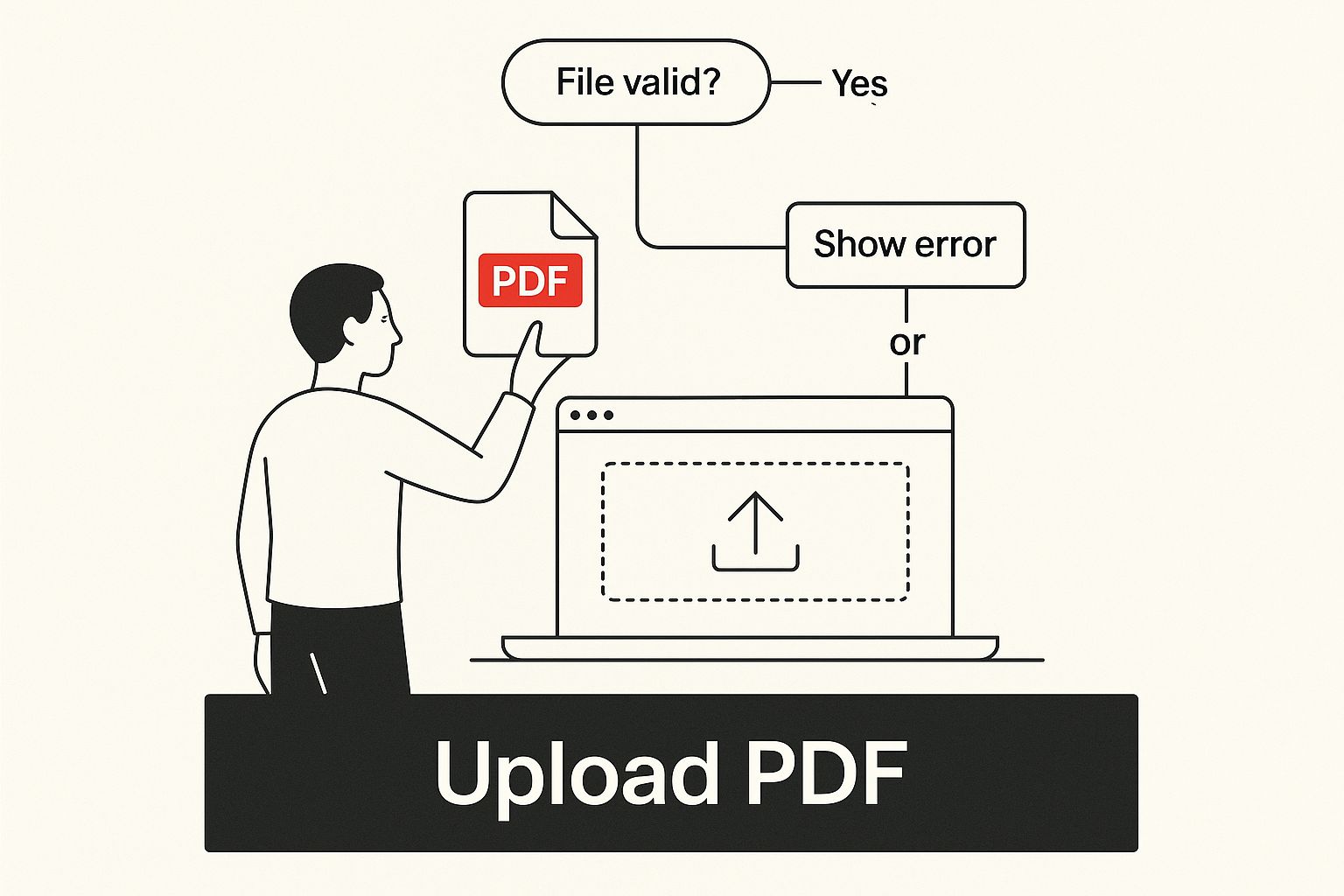
This simple upload process is your gateway to both static and dynamic options, so let's break down what that really means for you.
Static vs. Dynamic: A Critical Distinction
So, what’s the real difference?
A static QR code embeds the final destination—your PDF—directly into the code's pattern. Once you generate it, it's set in stone. It cannot be changed. This is fine for information that will never, ever need an update, like an archived company document.
But for most business uses, this is a huge drawback. Imagine you print 1,000 brochures with a QR code linking to your new menu, only to spot a typo in the PDF. With a static code, your only choice is to scrap the brochures and print them all over again. A costly mistake.
This is where dynamic QR codes come to the rescue. A dynamic code contains a short, intermediate URL that redirects the user to your final PDF. The magic here is that you can change the underlying PDF file anytime you want without changing the QR code itself. You can fix typos, update pricing, or even swap out the entire document.
To help you decide, here's a quick comparison of what each type offers when linking to a PDF.
Static vs Dynamic QR Codes for Your PDF
This table breaks down the key differences to help you choose the right QR code for your document.
| Feature | Static QR Code | Dynamic QR Code |
|---|---|---|
| Editability | No. The PDF link is permanent. | Yes. You can change the linked PDF anytime. |
| Scan Tracking | No analytics available. | Yes. Track scans, locations, and devices. |
| Best For | Permanent, unchanging documents. | Marketing, menus, event info, price lists. |
| Longevity | Works as long as the direct link is live. | Requires an active subscription to function. |
| Cost | Often free. | Typically requires a paid subscription. |
For anything beyond a one-off, personal project, the choice is clear.
For any professional or marketing use, dynamic QR codes are the clear winner. The ability to edit the destination link, track scan analytics, and protect your investment in printed materials is a non-negotiable advantage.
The demand for these kinds of flexible solutions is booming. The global QR code market was valued at USD 11.8 billion in 2023 and is projected to skyrocket to USD 45.9 billion by 2032. This growth is heavily driven by the need for adaptable and secure tools that businesses can rely on. You can dig into the findings on the expanding QR code market to see the trends for yourself.
Bottom line: when choosing a generator like RecodeQR, always opt for the dynamic QR code if your project has a future. It’s a small investment that can save you a massive headache later.
How to Create a QR Code from a PDF

Turning a standard PDF into a scannable QR code is surprisingly straightforward. The interface from a tool like RecodeQR, shown above, gives you a simple starting point. Let’s walk through how you get from a finished document to a shareable code that anyone can scan.
Uploading and Configuring Your Document
First things first, you need to get your PDF into the generator. Most tools I’ve used have a clear drag-and-drop box or an "Upload" button right on the main screen. Just grab the file you want to share—it could be anything from a restaurant menu to a product manual—and upload it.
Once your file is uploaded, the platform takes care of hosting it. This is where you face a key decision: static or dynamic? For nearly any professional use case, I always recommend choosing the dynamic option.
Why? Because a dynamic code gives you flexibility. If you spot a typo in your menu or need to update pricing down the road, you can simply replace the PDF file without ever changing the QR code you already printed. It's a huge time and money saver. Plus, you get analytics to see how many people are actually scanning your code.
Generating Your QR Code
After your PDF is uploaded and you’ve selected the dynamic option, all that’s left is to hit the "Generate" button. The platform instantly creates a unique QR code image that points to your document.
It's a common misconception that the PDF file is stored inside the QR code itself. With dynamic codes, that's not what happens. The code just holds a special short link that redirects scanners to the file hosted by the service. This is the secret sauce that makes it so powerful.
That simple flow—upload, configure, and generate—is all it takes. You've just transformed a static document into an interactive tool. If you're ready to give it a go, you can easily create a QR code for your PDF and see for yourself.
The demand for this kind of technology is booming. Projections show the global QR code market is set to grow from $17.66 billion in 2025 to $36.07 billion by 2029. This isn't just a niche trend; it's driven by real adoption, with 46% of U.S. marketers now using QR codes in their campaigns.
Designing a QR Code That Gets Noticed
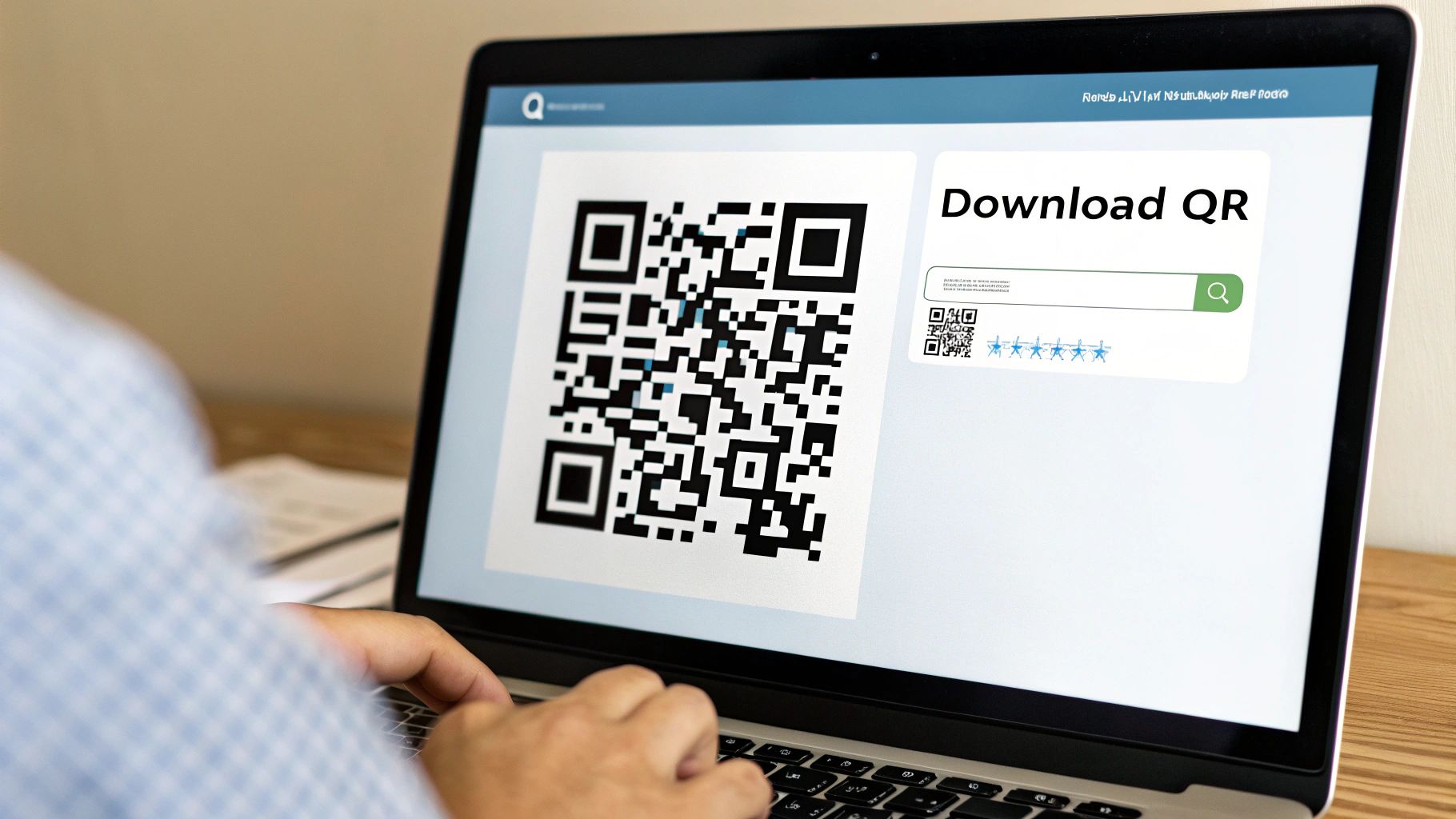
A standard black-and-white QR code definitely gets the job done, but let's be honest—a custom-designed one is what really grabs people's attention. When you create a QR code from a PDF, you have a great opportunity to weave it into your brand's look and feel, which helps build trust and gets more people to actually scan it.
Think of it like the difference between a plain text link and a polished, branded button. One is purely functional; the other is a clear invitation. By tweaking the colors, shapes, and even adding your logo, you turn a simple tool into a deliberate piece of your marketing.
Balancing Creativity with Functionality
The real key here is to get creative without breaking the code's ability to be scanned. Your design needs to be eye-catching but also technically sound.
Here are the main things you can adjust in a generator like RecodeQR:
- Color Palette: Ditch the standard black and white for your brand's colors. The most important rule? Always maintain high contrast between the pattern (foreground) and the background. A dark pattern on a light background is always a safe bet.
- Pattern Shape: You don't have to stick with squares. You can change the shape of the little data modules to dots, diamonds, or other rounded styles that fit your brand's vibe.
- Logo Integration: Putting your logo in the middle is a fantastic branding move. Modern QR codes have error correction built in, which allows a part of the code to be covered up. Just be sure to keep the logo fairly simple and avoid covering too much of the pattern.
The most common mistake I see is poor color choice. A light yellow pattern on a white background might look subtle and on-brand, but most phone cameras won't be able to read it. Always, always test your design with a few different phones before you print anything.
Essential Design Rules to Follow
While it's fun to play with the design, a few rules are non-negotiable if you want your code to work every single time. First, always keep the "quiet zone"—that's the blank margin around the outside of your QR code. This empty space is crucial because it helps scanning apps tell the code apart from whatever is around it.
Second, don't make your logo too big or complicated. A busy logo can mess with the data patterns and lead to scan failures. When it comes to logos on QR codes, simplicity is your best friend. If you want to go deeper on these principles, our full guide to successful QR code branding has more advanced tips. Following these guidelines ensures your custom QR code is not just good-looking, but also reliably effective.
Testing and Downloading Your Final QR Code
You’ve designed a great-looking code, but whatever you do, don't hit that download button just yet. This last step is easily the most important one: testing. I’ve heard too many horror stories of companies printing 1,000 brochures with a faulty QR code—a completely avoidable and expensive mistake.
Before you share your creation with the world, you have to test it thoroughly. A quick scan with your own phone isn’t enough to be sure it works flawlessly for everyone, every time.
A Proven Testing Checklist
To be certain your code works for everyone, you need a simple but effective testing protocol. A few minutes of effort upfront can prevent major headaches down the road.
Here's what I always do:
- Test on multiple devices: Scan the code using both an iPhone (iOS) and an Android phone. Different operating systems can sometimes interpret codes differently.
- Use various scanning apps: Don't just rely on the built-in camera app. Try scanning it with other popular QR apps to ensure broad compatibility.
- Check from different distances: See if it scans from up close and from a few feet away. This confirms it’s legible in real-world conditions, not just a perfect close-up.
The goal is to simulate how your audience will actually interact with the code. A QR code that only works perfectly under ideal conditions is a code that’s destined to fail.
Once your testing is complete, it's time to download the right file format. Use PNG for digital placements like websites or emails, and choose SVG for high-resolution printing. An SVG file will ensure your code looks crisp on any physical materials, no matter the size.
This final check guarantees your project’s success from day one. It's this kind of reliability that has driven QR code adoption so rapidly. For instance, worldwide QR code scans quadrupled in 2025, reaching an estimated 41.77 million scans for everything from menus to PDF invoices. You can find more details in this report on QR code statistics.
Common Questions About PDF QR Codes
Even with a straightforward process, a few questions always pop up when you first create a QR code from a PDF. Getting these details sorted out from the start is key to making sure your code works just the way you want it to. Let's clear up some of the most common ones.
What’s the Maximum PDF File Size I Can Use?
This is easily one of the most frequent questions I get. There's no single, universal standard, as most QR code generators set their own file size limits.
With RecodeQR, the limit for a single PDF is pretty generous, usually sitting between 20MB to 50MB. For most people, that’s more than enough room for high-resolution brochures, multi-page menus, or even detailed product manuals. You'll always want to double-check your specific plan, but it's unlikely you'll run into trouble with standard business documents.
Can I Actually Track Scan Analytics?
You absolutely can, but there’s a catch: you have to use a dynamic QR code. Static codes are just simple, direct links and offer zero tracking capabilities.
Dynamic codes, on the other hand, are built for gathering data. They unlock some incredibly useful information, like:
* The total number of scans.
* Where the scans are happening (city and country).
* What time of day people are scanning most.
* The device type used for the scan, like an iPhone or Android.
This kind of data is gold for any marketing campaign, giving you a clear picture of how people are actually engaging with your document.
A quick word on security: Are PDF QR codes safe? The code itself is just a container for data, but the linked PDF can pose a risk if it comes from an untrustworthy source. My advice is to always use a reputable QR generator and never scan codes from suspicious emails or posters. This helps you steer clear of phishing attempts where a PDF might be hiding malicious links.
Ready to turn your documents into powerful, trackable tools? With RecodeQR, you can create dynamic, customizable QR codes for your PDFs in just minutes. Start your free trial and see how easy it is.
Ready to create your QR code?
RecodeQR is the easiest way to create QR codes you can track and edit anytime.
Free 3-day trial. No credit card required.